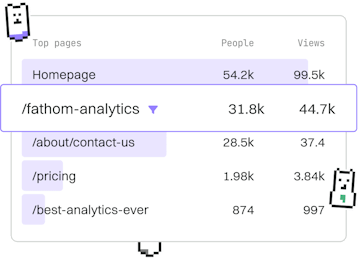Basics
C# Debugging
Debugging C# Code
C# debugging uses Visual Studio with breakpoints and logging.
Introduction to C# Debugging
Debugging is an essential skill for any C# developer. It allows you to identify and fix bugs in your code efficiently. Visual Studio, an integrated development environment (IDE) from Microsoft, provides powerful debugging tools that help you diagnose issues effectively. In this guide, we'll focus on using breakpoints and logging to debug C# applications.
Setting Up Breakpoints
Breakpoints are one of the most fundamental tools in debugging. They allow you to pause the execution of your program at a specific line of code, so you can inspect the state of your application. Setting a breakpoint in Visual Studio is straightforward:
- Open your C# project in Visual Studio.
- Navigate to the line of code where you want to set a breakpoint.
- Click in the left margin next to the line number or press F9.
Once the breakpoint is set, run your program. The execution will pause at the breakpoint, allowing you to inspect variables and the call stack.
Using the Debugger to Inspect Variables
Once your program is paused at a breakpoint, you can inspect variables and expressions. Hover over a variable to see its current value, or use the Locals and Watch windows to explore more deeply. You can also evaluate expressions on the fly using the Immediate Window.
Adding Logging for Insight
Logging is another powerful tool for debugging. By writing log messages to the console or a file, you can track the flow of your application and capture important state information. In C#, the System.Diagnostics namespace provides classes such as Debug and Trace to facilitate logging:
Conclusion
Understanding how to use breakpoints and logging effectively can significantly enhance your ability to debug C# applications. By pausing program execution and tracking application flow, you can quickly pinpoint and resolve issues, leading to more robust and reliable code. Practice using these tools in Visual Studio to improve your debugging skills.
Basics
- Previous
- Errors
- Next
- Best Practices