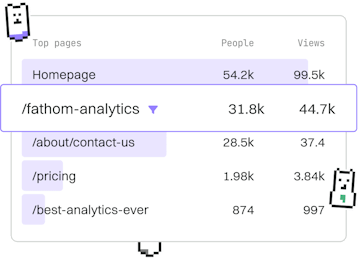Examples
C# Dockerized App
Building a Dockerized App
C# Dockerized app uses Dockerfile for deployment.
Introduction to Dockerizing a C# App
Dockerizing a C# application involves creating a Docker image that contains your app and all the dependencies it needs to run. This process ensures that your application can run consistently across various environments. In this guide, we will demonstrate how to use a Dockerfile to build and deploy a C# application.
Setting Up Your C# Project
Start by creating a simple C# application. If you haven't already, make sure you have the .NET SDK installed. You can create a new C# console application by navigating to your desired directory in the terminal and running the following command:
This command creates a new directory named MyDockerizedApp with a basic console application. Navigate into this directory to proceed with the Docker setup.
Creating the Dockerfile
The Dockerfile is a script that contains a set of instructions to build a Docker image. Below is a simple Dockerfile for a C# console application:
Let's break down the Dockerfile:
- FROM mcr.microsoft.com/dotnet/sdk:6.0 AS build-env: This line specifies the base image to use for building the application. The
sdkimage includes the .NET SDK. - WORKDIR /app: Sets the working directory inside the container.
- COPY *.csproj ./: Copies the project file into the container.
- RUN dotnet restore: Restores the dependencies specified in the project file.
- COPY . ./: Copies the rest of the application files into the container.
- RUN dotnet publish -c Release -o out: Builds the application in release mode and outputs to the
outdirectory. - FROM mcr.microsoft.com/dotnet/aspnet:6.0: This line specifies the base image to use for running the application. The
aspnetimage is optimized for running ASP.NET Core applications. - ENTRYPOINT ["dotnet", "MyDockerizedApp.dll"]: Specifies the command to run the application.
Building and Running the Docker Image
With the Dockerfile in place, you can build and run your Docker image using the following commands:
The first command builds the Docker image and tags it as mydockerizedapp. The second command runs the Docker container, starting your C# application. The --rm flag automatically removes the container when it exits, and -it enables interactive mode.
Examples
- Previous
- Logging Setup