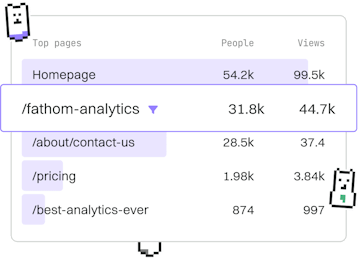Basics
C# Installation
Installing C# Environment
C# installation uses .NET SDK with Visual Studio or VS Code.
Prerequisites for C# Installation
Before you begin installing C#, ensure that your system meets the following prerequisites:
- Operating System: Windows, macOS, or Linux
- Disk Space: At least 1 GB of free disk space
- Internet Connection: Required for downloading the .NET SDK and IDEs
Installing the .NET SDK
The .NET SDK is essential for developing C# applications. Follow these steps to install it:
- Visit the official .NET download page.
- Select your operating system (Windows, macOS, or Linux).
- Download the appropriate installer for your system.
- Run the installer and follow the on-screen instructions.
Once installed, verify the installation by opening a terminal or command prompt and running:
Installing Visual Studio
Visual Studio is a comprehensive IDE for C# development, especially suitable for Windows users. To install Visual Studio:
- Go to the Visual Studio official website.
- Choose the version that suits your needs (Community, Professional, or Enterprise).
- Download and run the installer.
- During installation, select the ASP.NET and web development workload to include C# support.
Upon completion, launch Visual Studio and create a new C# project to ensure everything is set up correctly.
Installing Visual Studio Code
Visual Studio Code is a lightweight and versatile editor suitable for all operating systems. To set it up for C# development:
- Download and install VS Code from the official website.
- Open VS Code and navigate to the Extensions view (Ctrl+Shift+X).
- Search for C# and install the extension provided by Microsoft.
After the extension is installed, you can create and open C# files to start coding.
Verifying Your C# Installation
To ensure that C# is installed correctly, create a simple Hello World application. Open a terminal or command prompt, and execute the following commands:
If you see the output Hello, World!, your C# installation is successful. You are now ready to begin developing C# applications.
Basics
- Previous
- Introduction
- Next
- Running Code